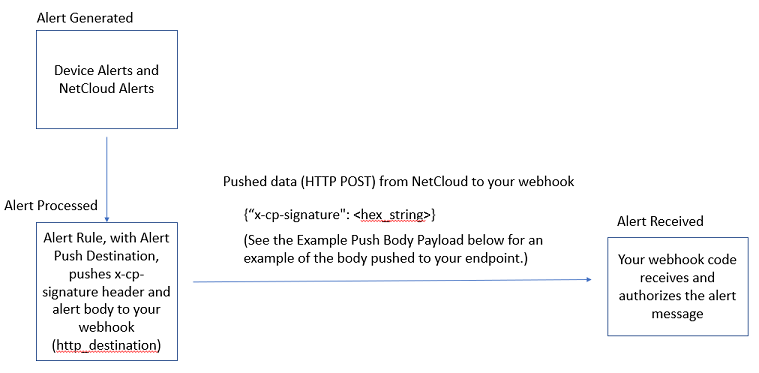Documentation
Use the accounts endpoint to retrieve information about your account and any nested subaccounts in your account.
Your primary, or "owning" account, is the account your NetCloud Manager (NCM) administrator places you into when giving you access to NCM. Depending on your account role and permissions, you can view or modify this account's information and the information for any subaccounts nested beneath it.
IMPORTANT: URLs for endpoints MUST have a trailing forward slash. If a trailing slash is not present the call to the endpoint is automatically redirected, resulting in two calls attributed to your account.
Correct format: https://www.cradlepointecm.com/api/v2/<endpoint name>/
Incorrect format: https://www.cradlepointecm.com/api/v2/<endpoint name>
The accounts endpoint supports GET, POST, PUT, and DELETE methods.
- accounts Endpoint Fields and Filters
- Tips for Using the NetCloud API
- Paging Parameters
- GET Examples
- POST Examples
- PUT Examples
- DELETE Example
Forms
Use the forms below to call the endpoint from this page. The results of your API calls made with these forms are displayed beneath the form.
Use the activity_logs endpoint to view the activities taken in your account.
An activity occurs when an initiator (known as an actor) performs an activity (known as an action) upon a NetCloud entity (known as an object) within an NCM account.
- actor (actor__type): the initiator of an action (e.g. user, system, etc)
- action (action__type): something an actor did (updated a device configuration, logged in, created a group, etc)
- object (object__type): the NCM entity acted upon by an actor (e.g. sso acount, router, net_device, etc)
For example, 'user [x] registered a router' where user is the actor, registered is the action and router is the object.
Note: Activity Log data is retained in NetCloud for 30 days.
IMPORTANT: URLs for endpoints MUST have a trailing forward slash. If a trailing slash is not present the call to the endpoint is automatically redirected, resulting in two calls attributed to your account.
Correct format: https://www.cradlepointecm.com/api/v2/<endpoint name>/
Incorrect format: https://www.cradlepointecm.com/api/v2/<endpoint name>
Supported methods: GET
- Actor/Action/Object Table
- activity_logs Endpoint Fields and Filters
- Tips for Using the NetCloud Manager API
- Paging Parameters
- GET Examples
Forms
Use the form below to call the endpoint from this page. The results of your API calls made with these forms are displayed beneath the form.
Use the alert_push_destinations endpoint to define HTTP destinations that can receive alert notifications. The destination_config_id field in alert_push_destinations records is used in the alert_rules endpoint http_destinations field to link an alert rule configuration to an HTTP destination for notification.
IMPORTANT: URLs for endpoints MUST have a trailing forward slash. If a trailing slash is not present the call to the endpoint is automatically redirected, resulting in two calls attributed to your account.
Correct format: https://www.cradlepointecm.com/api/v2/<endpoint name>/
Incorrect format: https://www.cradlepointecm.com/api/v2/<endpoint name>
Supported methods: GET, POST, PATCH, DELETE
- alert_push_destinations Endpoint Fields and Filters
- Push Alert States
- Outbound IP Addresses
- Tips for Using the NetCloud Manager API
- Paging Parameters
- Field Notes
- GET Examples
- POST Examples
- PATCH Examples
- DELETE Example
Forms
Use the forms below to call the endpoint from this page. The results of your API calls made with these forms are displayed beneath the form.
Use the alert_rules endpoint to configure Alert Rules that monitor the health and status of your NetCloud account and endpoints. Alert rules are groupings of one or more alert types. Alert types specify the NetCloud system events that you want to be notified of. See the Cradlepoint Connect article Alerting and Reporting for more details on the types of alerts available in NetCloud.
The alert_rules endpoint provides the same functionality as available in the NetCloud Manager (NCM) UI on the Alerts & Logs pages. You can create new Alert Rules, view, edit, and delete them using this endpoint. See the List of NetCloud Alerts section below for a listing of the alerts available in NetCloud.
When an alert is triggered, the alert registers in NetCloud and displays in the NetCloud Manager Alert Log. Alert notifications can be sent via email and to HTTP destinations.
- Email notifications: when creating an Alert Rule to use email notifications, add one or more user IDs to a list in the email_destinations field. The user IDs from this field are resolved by NetCloud into user email addresses and notification of the alert is sent to those email addresses.
- Push notifications: alert notifications can be pushed to one or more URLs for processing and monitoring in custom applications. To configure an Alert Rule to send push notifications, use the http_destinations field. This field accepts a list of one or more destinations that you define using the alert_push_destinations endpoint. If you do not have any alert destinations configured in NetCloud, you must create at least one destination to use the push notification functionality.
Important: The unique identifier for an alert_push_destinations record is the destination_config_id (timeuuid) field. The value from this field is the value you must use in the http_destinations field list when configuring an Alert Rule to use a push notification.
NOTE: Certain alerts can be configured with thresholds. These thresholds allow you to control when alerts are triggered. See the Cradlepoint Customer Connect Knowledgebase article Alerting and Reporting for details on using alerts that have thresholds.
When configuring an Alert Rule to push to an HTTP destination, the following steps are required.
- Configure a destination to push the alert(s) to using the alert_push_destinations endpoint
- Test the destination to ensure it was added correctly using the test_alert_push_destination endpoint
- Configure an Alert Rule using this endpoint (alert_rules) and specify one or more destinations for the alert to be pushed to in the http_destination field. Only one destination is required.
IMPORTANT: URLs for endpoints MUST have a trailing forward slash. If a trailing slash is not present the call to the endpoint is automatically redirected, resulting in two calls attributed to your account.
Correct format: https://www.cradlepointecm.com/api/v2/<endpoint name>/
Incorrect format: https://www.cradlepointecm.com/api/v2/<endpoint name>
Supported methods: GET, POST, PATCH, DELETE.
- alert_rules Endpoint Fields and Filters
- Tips for Using the NetCloud API
- Paging Parameters
- List of NetCloud Alerts
- GET Examples
- POST Examples
- PATCH Examples
- DELETE Example
Forms
Use the forms below to call the endpoint from this page. The results of your API calls made with these forms are displayed beneath the form.
NetCloud Manager (NCM) provides alert functionality to notify NCM users of the health and status of their account and devices. Use the alerts endpoint to view alerts that have been generated in your account.
Alerts must be configured in NetCloud, using the NCM UI or the alert_rules endpoint, before they are generated. The default NCM configuration does not create any alerts. After the alerts have been configured, use this endpoint or the NCM UI to monitor the alerts.
See the List of NetCloud Alerts section below for a listing of the alerts available in NetCloud.
Special Notes:
- This endpoint does not have the standard filter limits of 100 values per field (ex. router__in=[1234,4321,...])
- This endpoint will have only one value out of the router field and the account field. The other value will always be "null." You can filter on the value being null or not with the isnull operation. For example, "/alerts/?router__isnull=true" will give you alerts where the router field has a "null" value.
- See the "router_alerts" endpoint on this page for details on alerts specific to routers.
NOTE: Certain alerts can be configured with thresholds. These thresholds allow you to control when alerts are triggered. See the Cradlepoint Customer Connect Knowledgebase article Alerting and Reporting for details on using alerts that have thresholds.
IMPORTANT: URLs for endpoints MUST have a trailing forward slash. If a trailing slash is not present the call to the endpoint is automatically redirected, resulting in two calls attributed to your account.
Correct format: https://www.cradlepointecm.com/api/v2/<endpoint name>/
Incorrect format: https://www.cradlepointecm.com/api/v2/<endpoint name>
Supported methods: GET.
- alerts Endpoint Fields and Filters
- Tips for Using the NetCloud API
- Important Alert/Push Alert Data-Type Differences
- Paging Parameters
- List of NetCloud Alerts
- GET Examples
Forms
Use the form below to call the endpoint from this page. The results of your API calls made with these forms are displayed beneath the form.
Use the batteries endpoint to retrieve battery information for E100 series devices. Note the following when interpreting values returned by this endpoint.
- A battery's "status" field contains a positive value while a battery is charging and a negative value while discharging. A battery is considered charged when its capacity is within 15% of its design capacity.
- A battery's "health" is a ratio of its present capacity and its design capacity.
The following alerts can be configured for monitoring the state of batteries in a router.
- Battery Health (batt_health_alert): creates an alert when the remaining battery life reaches 62%
- Battery Over Current (batt_over_current_alert): creates an alert when the battery's current reaches 3.2 amps
- Battery Over Temperature (batt_over_temp_alert): creates an alert when the battery's temperature reaches 50 degrees Celsius
- Battery Over Voltage (batt_over_voltage_alert): creates an alert when the battery's recommended voltage exceeds 8.5V (8500 mV)
- Battery System Low Power (batt_sys_low_power_alert): creates an alert when the battery's power reaches 20% charge
- Battery System Power Off (batt_sys_power_off_alert): creates an alert when the battery's power reaches 7% charge
IMPORTANT: URLs for endpoints MUST have a trailing forward slash. If a trailing slash is not present the call to the endpoint is automatically redirected, resulting in two calls attributed to your account.
Correct format: https://www.cradlepointecm.com/api/v2/<endpoint name>/
Incorrect format: https://www.cradlepointecm.com/api/v2/<endpoint name>
Supported methods: GET.
- batteries Endpoint Fields and Filters
- Tips for Using the NetCloud Manager API
- Paging Parameters
- GET Examples
Forms
Use the form below to call the endpoint from this page. The results of your API calls made with these forms are displayed beneath the form.
Use the configuration_managers endpoint to view and edit configurations for your devices.
Note: Device configuration data is retained for 90 days.
IMPORTANT: URLs for endpoints MUST have a trailing forward slash. If a trailing slash is not present the call to the endpoint is automatically redirected, resulting in two calls attributed to your account.
Correct format: https://www.cradlepointecm.com/api/v2/<endpoint name>/
Incorrect format: https://www.cradlepointecm.com/api/v2/<endpoint name>
Supported methods: GET, PUT, PATCH.
- configuration_managers Endpoint Fields and Filters
- Tips for Using the NetCloud Manager API
- Updating SCEP via the NetCloud API
- Paging Parameters
- GET Examples
- PUT Examples
- PATCH Examples
Forms
Use the forms below to call the endpoint from this page. The results of your API calls made with these forms are displayed beneath the form.
A device app binding object represents a Cradlepoint SDK app to NCM group binding.
IMPORTANT: URLs for endpoints MUST have a trailing forward slash. If a trailing slash is not present the call to the endpoint is automatically redirected, resulting in two calls attributed to your account.
Correct format: https://www.cradlepointecm.com/api/v2/<endpoint name>/
Incorrect format: https://www.cradlepointecm.com/api/v2/<endpoint name>
Supported methods: GET, POST, DELETE.
- device_app_bindings Endpoint Fields and Filters
- Tips for Using the NetCloud API
- Paging Parameters
- GET Examples
- POST Examples
- DELETE Example
Forms
Use the forms below to call the endpoint from this page. The results of your API calls made with these forms are displayed beneath the form.
The device_app_states endpoint retrieves the state of a Cradlepoint SDK app.
IMPORTANT: URLs for endpoints MUST have a trailing forward slash. If a trailing slash is not present the call to the endpoint is automatically redirected, resulting in two calls attributed to your account.
Correct format: https://www.cradlepointecm.com/api/v2/<endpoint name>/
Incorrect format: https://www.cradlepointecm.com/api/v2/<endpoint name>
Supported methods: GET.
- device_app_states Endpoint Fields and Filters
- Tips for Using the NetCloud API
- Paging Parameters
- GET Examples
Forms
Use the form below to call the endpoint from this page. The results of your API calls made with these forms are displayed beneath the form.
Use the device_app_versions endpoint to retrieve information about the versions of your installed Cradlepoint SDK apps.
IMPORTANT: URLs for endpoints MUST have a trailing forward slash. If a trailing slash is not present the call to the endpoint is automatically redirected, resulting in two calls attributed to your account.
Correct format: https://www.cradlepointecm.com/api/v2/<endpoint name>/
Incorrect format: https://www.cradlepointecm.com/api/v2/<endpoint name>
Supported methods: GET, DELETE.
- device_app_versions Endpoint Fields and Filters
- Tips for Using the NetCloud API
- Paging Parameters
- GET Examples
- DELETE Example
Forms
Use the forms below to call the endpoint from this page. The results of your API calls made with these forms are displayed beneath the form.
Use the device_apps endpoint to retrieve information about your installed SDK apps.
IMPORTANT: URLs for endpoints MUST have a trailing forward slash. If a trailing slash is not present the call to the endpoint is automatically redirected, resulting in two calls attributed to your account.
Correct format: https://www.cradlepointecm.com/api/v2/<endpoint name>/
Incorrect format: https://www.cradlepointecm.com/api/v2/<endpoint name>
Supported methods: GET, DELETE.
- device_apps Endpoint Fields and Filters
- Tips for Using the NetCloud API
- Paging Parameters
- GET Examples
- DELETE Example
Forms
Use the forms below to call the endpoint from this page. The results of your API calls made with these forms are displayed beneath the form.
Use the failovers endpoint to retrieve data for failover events on individual routers, groups of routers, and across your account.
A failover event represents when a Cradlepoint device (without load balancing enabled) with multiple WAN interfaces changes its primary WAN interface from a higher-priority interface to a lower-priority interface.
Note: The failovers endpoint requires NCOS version 7.1.30 or newer and an Advanced license.
IMPORTANT: URLs for endpoints MUST have a trailing forward slash. If a trailing slash is not present the call to the endpoint is automatically redirected, resulting in two calls attributed to your account.
Correct format: https://www.cradlepointecm.com/api/v2/<endpoint name>/
Incorrect format: https://www.cradlepointecm.com/api/v2/<endpoint name>
Supported methods: GET.
- failovers Endpoint Fields and Filters
- Tips for Using the NetCloud Manager API
- Paging Parameters
- GET Examples
Forms
Use the firmwares endpoint to retrive information about NetCloud OS (NCOS) firmware builds.
IMPORTANT: URLs for endpoints MUST have a trailing forward slash. If a trailing slash is not present the call to the endpoint is automatically redirected, resulting in two calls attributed to your account.
Correct format: https://www.cradlepointecm.com/api/v2/<endpoint name>/
Incorrect format: https://www.cradlepointecm.com/api/v2/<endpoint name>
Supported methods: GET.
- firmwares Endpoint Fields and Filters
- Tips for Using the NetCloud API
- Paging Parameters
- GET Examples
Forms
Use the form below to call the endpoint from this page. The results of your API calls made with these forms are displayed beneath the form.
A group is a NetCloud object designed to contain endpoints. Groups allow you to manage endpoints together so you can configure them at the same time with the same settings. Groups have the following characteristics.
- All endpoints in a group must be the same product type.
- The group has one NCOS version and endpoints are automatically upgraded to that version when they are added to the group.
- Groups can have configurations and the group configurations are applied to all endpoints in a group.
IMPORTANT: URLs for endpoints MUST have a trailing forward slash. If a trailing slash is not present the call to the endpoint is automatically redirected, resulting in two calls attributed to your account.
Correct format: https://www.cradlepointecm.com/api/v2/<endpoint name>/
Incorrect format: https://www.cradlepointecm.com/api/v2/<endpoint name>
Supported methods: GET, POST, PUT, PATCH, DELETE.
- groups Endpoint Fields and Filters
- Tips for Using the NetCloud Manager API
- Paging Parameters
- GET Examples
- POST Examples
- PUT Examples
- PATCH Examples
- DELETE Example
Forms
Use the forms below to call the endpoint from this page. The results of your API calls made with these forms are displayed beneath the form.
The historical_locations endpoint reports a history of the locations a device has traveled. Use this endpoint to obtain the data points that describe where a specific device has been physically located.
Beginning with NCOS version 7.1.30, your location data is stored (for devices with Location Tracking enabled) even if you lose your network connectivity. Location data is stored on your device and then uploaded to NetCloud when your connection resumes. This prevent gaps in your Location Services data and ensures you always have reliable information about the locations of your devices.
The historical_locations endpoint returns 5,000 location records per query by default (most Cradlepoint endpoints return 20 records by default). This ensures you receive enough historical-location data to meet your reporting needs.
Note: A maximum of 360 location data points are stored while your device is in motion but has no network connection.
Note: Historical location data is retained for one year.
IMPORTANT: URLs for endpoints MUST have a trailing forward slash. If a trailing slash is not present the call to the endpoint is automatically redirected, resulting in two calls attributed to your account.
Correct format: https://www.cradlepointecm.com/api/v2/<endpoint name>/
Incorrect format: https://www.cradlepointecm.com/api/v2/<endpoint name>
Supported methods: GET.
- historical_locations Endpoint Fields and Filters
- Tips for Using the NetCloud API
- Paging Parameters
- GET Examples
Forms
Use the forms below to call the endpoint from this page. The results of your API calls made with these forms are displayed beneath the form.
NetCloud Manager (NCM) supports location functionality which stores the last known location of a device. This requires that the Location Services feature is available on the account and that appropriate devices have been enabled. After Location Services are enabled, the NCM UI or this endpoint can be used to monitor or modify device locations.
IMPORTANT: URLs for endpoints MUST have a trailing forward slash. If a trailing slash is not present the call to the endpoint is automatically redirected, resulting in two calls attributed to your account.
Correct format: https://www.cradlepointecm.com/api/v2/<endpoint name>/
Incorrect format: https://www.cradlepointecm.com/api/v2/<endpoint name>
Supported methods: GET, POST, PUT, DELETE.
- locations Endpoint Fields and Filters
- Tips for Using the NetCloud API
- Paging Parameters
- GET Examples
- POST Examples
- PUT Examples
- DELETE Example
Forms
Use the forms below to call the endpoint from this page. The results of your API calls made with these forms are displayed beneath the form.
The net_device_health endpoints returns a cellular health category and corresponding cellular health score.
The cellular_health_category field is a ranking with one of the following values:
- Excellent
- Good
- Fair
- Poor
The cellular_health_score field is based on the cellular technology of the connection (i.e. LTE, HSPA, CDMS, etc.), the signal quality (SINR, RSRQ, RSRP, EC/lo, RSSI) and signal strength (RSSI) of the connection.
The following conditions should be considered when evaluating the information returned by the net_device_health endpoint:
- Routers must be managed by NCM in order for statistics to be gathered on them.
- Removing a router from NCM, or moving a router to a new group, does not affect the historically-collected, group-uptime data. The history will not change if a router's group membership changes.
IMPORTANT: URLs for endpoints MUST have a trailing forward slash. If a trailing slash is not present the call to the endpoint is automatically redirected, resulting in two calls attributed to your account.
Correct format: https://www.cradlepointecm.com/api/v2/<endpoint name>/
Incorrect format: https://www.cradlepointecm.com/api/v2/<endpoint name>
Supported methods: GET.
- net_device_health Endpoint Fields and Filters
- Tips for Using the NetCloud Manager API
- Paging Parameters
- GET Examples
Forms
Use the forms below to call the endpoint from this page. The results of your API calls made with these forms are displayed beneath the form.
This endpoint allows access to the latest signal, usage, and cell-tower data reported by an account’s wireless devices. This endpoint does not query the historical, raw-sample tables. These tables are not optimized for queries that span many wireless devices at once.
The primary key of this endpoint is net_device. The data returned by this endpoint has a one-to-one relationship with the net_devices endpoint. Expansion is supported to the net_devices endpoint. Paging is supported through our standard offset/limit functionality on the relational endpoints.
This endpoint also returns information about the cell towers used by your devices. This information includes cell tower IDs and the PLMN (MCC and MNC), LAC, and TAC codes.
IMPORTANT: URLs for endpoints MUST have a trailing forward slash. If a trailing slash is not present the call to the endpoint is automatically redirected, resulting in two calls attributed to your account.
Correct format: https://www.cradlepointecm.com/api/v2/<endpoint name>/
Incorrect format: https://www.cradlepointecm.com/api/v2/<endpoint name>
Supported methods: GET.
- net_device_metrics Endpoint Fields and Filters
- Tips for Using the NetCloud Manager API
- Paging Parameters
- GET Examples
Forms
Use the form below to call the endpoint from this page. The results of your API calls made with these forms are displayed beneath the form.
Net device signal samples are periodic reports of modem signal strength indicators. By default a modem will report its current signal strength to NetCloud Manager (NCM) on an hourly basis, although this can be configured.
Note: Device signal-sample data is retained in NetCloud for 90 days.
IMPORTANT: URLs for endpoints MUST have a trailing forward slash. If a trailing slash is not present the call to the endpoint is automatically redirected, resulting in two calls attributed to your account.
Correct format: https://www.cradlepointecm.com/api/v2/<endpoint name>/
Incorrect format: https://www.cradlepointecm.com/api/v2/<endpoint name>
Supported methods: GET.
- net_device_signal_samples Endpoint Fields and Filters
- Tips for Using the NetCloud API
- Paging Parameters
- GET Examples
Forms
Use the form below to call the endpoint from this page. The results of your API calls made with these forms are displayed beneath the form.
Net device usage samples are periodic reports of the number of bytes passed in and out of a net device. By default a net device will report its usage on an hourly basis, although this can be configured.
Note: Net device usage sample data is retained in NetCloud for 90 days.
IMPORTANT: URLs for endpoints MUST have a trailing forward slash. If a trailing slash is not present the call to the endpoint is automatically redirected, resulting in two calls attributed to your account.
Correct format: https://www.cradlepointecm.com/api/v2/<endpoint name>/
Incorrect format: https://www.cradlepointecm.com/api/v2/<endpoint name>
Supported methods: GET.
- net_device_usage_samples Endpoint Fields and Filters
- Tips for Using the NetCloud API
- Paging Parameters
- GET Examples
Forms
Use the form below to call the endpoint from this page. The results of your API calls made with these forms are displayed beneath the form.
Use the net_devices endpoint to view network interfaces, and information about each interface, currently enabled on a given Cradlepoint device. Net devices are categorized as either WAN or LAN devices, as signified by the "mode" field, and further categorized by interface type, such as Ethernet, wireless, modem, LTE, etc.
IMPORTANT: URLs for endpoints MUST have a trailing forward slash. If a trailing slash is not present the call to the endpoint is automatically redirected, resulting in two calls attributed to your account.
Correct format: https://www.cradlepointecm.com/api/v2/<endpoint name>/
Incorrect format: https://www.cradlepointecm.com/api/v2/<endpoint name>
Supported methods: GET.
- net_devices Endpoint Fields and Filters
- Tips for Using the NetCloud Manager API
- Paging Parameters
- GET Examples
Forms
Use the form below to call the endpoint from this page. The results of your API calls made with these forms are displayed beneath the form.
Use the products endpoint to retrieve information about Cradlepoint products, including product names and resource urls.
IMPORTANT: URLs for endpoints MUST have a trailing forward slash. If a trailing slash is not present the call to the endpoint is automatically redirected, resulting in two calls attributed to your account.
Correct format: https://www.cradlepointecm.com/api/v2/<endpoint name>/
Incorrect format: https://www.cradlepointecm.com/api/v2/<endpoint name>
Supported methods: GET.
- products Endpoint Fields and Filters
- Tips for Using the NetCloud API
- Paging Parameters
- GET Examples
Forms
Use the form below to call the endpoint from this page. The results of your API calls made with these forms are displayed beneath the form.
The reboot_activity endpoint allows you to reboot a single router or a group of routers. The reboot_activity endpoint provides the ability to
- POST a router's URI in the request payload to reboot a router, or
- POST a group's URI in the request payload to reboot a group of routers.
Specifying both a router and a group in the same call is not supported and the resulting behavior should be considered undefined. The caller must choose to reboot a router or reboot a group of router.
On success, POST requests return a "201 Created" code indicating that the request has been submitted without error. This does not necessarily indicate that the router has started to reboot. If the router is online (connected to NCM), the reboot command is sent as soon as possible. If the router is offline, the request will be lost.
Sending an invalid ID for the target router or group results in an HTTP error, typically a "403 Forbidden" error.
Supported methods:POST.
POST payload requirements: router or group URI.
Endpoint base path:
https://www.cradlepointecm.com/api/v2/reboot_activity/
IMPORTANT: URLs for endpoints MUST have a trailing forward slash. If a trailing slash is not present the call to the endpoint is automatically redirected, resulting in two calls attributed to your account.
Correct format: https://www.cradlepointecm.com/api/v2/<endpoint name>/
Incorrect format: https://www.cradlepointecm.com/api/v2/<endpoint name>
- POST Examples
Forms
Use the form below to call the endpoint from this page. The results of your API calls made with these forms are displayed beneath the form.
NCM provides alert functionality to notify NCM administrators of the health and status of their devices.
Alerts must be configured in NCM before they are generated. The default NCM configuration does not create any alerts.
After the alerts have been configured, a customer can use the NCM UI or this endpoint to monitor alerts.
See the List of NetCloud Router Alerts section below for a listing of the alerts available in NetCloud.
NOTE: Certain alerts can be configured with thresholds. These thresholds allow you to control when alerts are triggered. See the Cradlepoint Customer Connect Knowledgebase article Alerting and Reporting for details on using alerts that have thresholds.
IMPORTANT: URLs for endpoints MUST have a trailing forward slash. If a trailing slash is not present the call to the endpoint is automatically redirected, resulting in two calls attributed to your account.
Correct format: https://www.cradlepointecm.com/api/v2/<endpoint name>/
Incorrect format: https://www.cradlepointecm.com/api/v2/<endpoint name>
- router_alerts Endpoint Fields and Filters
- Tips for Using the NetCloud API
- Paging Parameters
- List of NetCloud Router Alerts
- GET Examples
Forms
Use the form below to call the endpoint from this page. The results of your API calls made with these forms are displayed beneath the form.
Use the router_lans endpoint to retrieve information about the layer 3 LANs of your devices, such as IP addresses and netmasks.
IMPORTANT: URLs for endpoints MUST have a trailing forward slash. If a trailing slash is not present the call to the endpoint is automatically redirected, resulting in two calls attributed to your account.
Correct format: https://www.cradlepointecm.com/api/v2/<endpoint name>/
Incorrect format: https://www.cradlepointecm.com/api/v2/<endpoint name>
Supported methods: GET.
- router_lans Endpoint Fields and Filters
- Tips for Using the NetCloud Manager API
- Paging Parameters
- GET Examples
Forms
Use the router_logs endpoint to view a device's logs. Device logs contain log events sent from the device to NetCloud Manager (NCM). The following are required for a device to report log events.
- A device must be in an NCM group
- The NCM group's settings must have the ‘Enable Log Reporting’ setting enabled
To reduce NCM traffic, device logs are not sent to the NCM server by default.
Note: Router log data is retained in NetCloud for 30 days.
IMPORTANT: URLs for endpoints MUST have a trailing forward slash. If a trailing slash is not present the call to the endpoint is automatically redirected, resulting in two calls attributed to your account.
Correct format: https://www.cradlepointecm.com/api/v2/<endpoint name>/
Incorrect format: https://www.cradlepointecm.com/api/v2/<endpoint name>
Supported methods: GET.
- router_logs Endpoint Fields and Filters
- Tips for Using the NetCloud API
- Paging Parameters
- Log Levels
- GET Examples
Forms
Use the form below to call the endpoint from this page. The results of your API calls made with these forms are displayed beneath the form.
Use the router_state_samples endpoint to track the online/offline status of your devices. NetCloud Manager (NCM) keeps a history of the online/offline state of devices using state samples. A device is considered online when it is connected to NCM. This endpoint can be used to track historical online/offline status of your devices.
It is important to understand that the router_state_samples endpoint is designed only to report on the online/offline status of routers. It is not recommended to use this endpoint to make calculations related to router states, like router uptime and downtime time periods.
Please note the following about how online/offline status is calculated.
- Online/offline state is not reported by the router itself but is a function of when the router connects/disconnects to an NCM server. NCM makes online/offline time calculations based on the router being connected to NCM.
- To account for cases where routers briefly disconnect and reconnect from NCM servers, NCM only counts a device as being offline when it is disconnected from NCM for two minutes or longer.
Note: Router state sample data is retained in NetCloud for 90 days.
IMPORTANT: URLs for endpoints MUST have a trailing forward slash. If a trailing slash is not present the call to the endpoint is automatically redirected, resulting in two calls attributed to your account.
Correct format: https://www.cradlepointecm.com/api/v2/<endpoint name>/
Incorrect format: https://www.cradlepointecm.com/api/v2/<endpoint name>
Supported methods: GET.
- router_state_samples Endpoint Fields and Filters
- Tips for Using the NetCloud API
- Paging Parameters
- GET Examples
Forms
Use the form below to call the endpoint from this page. The results of your API calls made with these forms are displayed beneath the form.
Cradlepoint devices connect to NetCloud Manager (NCM) through the NCM stream server. NCM tracks communication between devices and the server using stream samples from the stream server. Use the router_stream_usage_samples endpoint to gather stream samples and calculate total NCM network traffic. Note that this data only includes NCM management traffic and not general traffic from the router to the Internet.
Note: Device stream-usage sample data is retained in NetCloud for 90 days.
IMPORTANT: URLs for endpoints MUST have a trailing forward slash. If a trailing slash is not present the call to the endpoint is automatically redirected, resulting in two calls attributed to your account.
Correct format: https://www.cradlepointecm.com/api/v2/<endpoint name>/
Incorrect format: https://www.cradlepointecm.com/api/v2/<endpoint name>
Supported methods: GET.
- router_stream_usage_samples Endpoint Fields and Filters
- Tips for Using the NetCloud API
- Paging Parameters
- GET Examples
Forms
Use the form below to call the endpoint from this page. The results of your API calls made with these forms are displayed beneath the form.
Use the routers endpoint to view information about the devices in your account. This endpoint retrieves information that includes a device's state, location, MAC address, firmware version and other information to help you refer to a device or check its status.
IMPORTANT: URLs for endpoints MUST have a trailing forward slash. If a trailing slash is not present the call to the endpoint is automatically redirected, resulting in two calls attributed to your account.
Correct format: https://www.cradlepointecm.com/api/v2/<endpoint name>/
Incorrect format: https://www.cradlepointecm.com/api/v2/<endpoint name>
Supported methods: GET, PUT, DELETE.
- routers Endpoint Fields and Filters
- Tips for Using the NetCloud Manager API
- Paging Parameters
- GET Examples
- PUT Examples
- DELETE Example
Forms
Use the forms below to call the endpoint from this page. The results of your API calls made with these forms are displayed beneath the form.
The speed_test endpoint allows users to create speed-test jobs that spawn individual speed tests for a given list of network devices. Users can create and start a speed-test job capable of queueing and running individual speed tests for up to 10k network devices in one POST request. Users can call the HTTP GET method to check the state of a speed-test job and view the results of completed speed tests. The speed_test endpoint displays speed-test results in the same format as speed test results in NetCloud Manager (NCM).
A speed_test object contains two nested objects; one object for configuration ("config" field) and one object containing the speed test(s) results ("results" field).
IMPORTANT: A netperf server is required for running speed tests via the NetCloud Manager API. No particular netperf server is required. See the Ericsson Enterprise documentation portal article Using Cradlepoint Speedtest for more information on using your own netperf server.
IMPORTANT: URLs for endpoints MUST have a trailing forward slash. If a trailing slash is not present the call to the endpoint is automatically redirected, resulting in two calls attributed to your account.
Correct format: https://www.cradlepointecm.com/api/v2/<endpoint name>/
Incorrect format: https://www.cradlepointecm.com/api/v2/<endpoint name>
Supported methods: GET, POST, DELETE.
- speed_test Endpoint Fields and Filters
- Tips for Using the NetCloud Manager API
- Paging Parameters
- GET Examples
- POST Examples
- DELETE Example
Forms
Use the forms below to call the endpoint from this page. The results of your API calls made with these forms are displayed beneath the form.
Use the test_alert_push_destinations endpoint to test a destination created with the alert_push_destinations endpoint. This endpoint accepts only POST requests containing the destination_config_id of the alert destination to test. Successful POST requests to this endpoint return a 201 Created response with empty response body to indicate an alert push destination is reachable and the secret passed in is valid.
IMPORTANT: URLs for endpoints MUST have a trailing forward slash. If a trailing slash is not present the call to the endpoint is automatically redirected, resulting in two calls attributed to your account.
Correct format: https://www.cradlepointecm.com/api/v2/<endpoint name>/
Incorrect format: https://www.cradlepointecm.com/api/v2/<endpoint name>
Supported methods:POST.
- test_alert_push_destinations Endpoint Fields and Filters
- Tips for Using the NetCloud API
- Paging Parameters
- POST Examples
Forms
Use the forms below to call the endpoint from this page. The results of your API calls made with these forms are displayed beneath the form.
The users endpoint retrieves information about the users in your account including user IDs, names, and email addresses.
IMPORTANT: URLs for endpoints MUST have a trailing forward slash. If a trailing slash is not present the call to the endpoint is automatically redirected, resulting in two calls attributed to your account.
Correct format: https://www.cradlepointecm.com/api/v2/<endpoint name>/
Incorrect format: https://www.cradlepointecm.com/api/v2/<endpoint name>
Supported methods: GET.
- users Endpoint Fields and Filters
- Tips for Using the NetCloud API
- Paging Parameters
- GET Examples
Forms
Use the forms below to call the endpoint from this page. The results of your API calls made with these forms are displayed beneath the form.
Endpoint support for different device types
The following table lists which endpoints and methods are supported for which devices
| Endpoint name | Routers | Access Points |
|---|---|---|
| accounts | x | x |
| alerts | x | |
| alert_rules | x | |
| alert_push_destinations | x | |
| batteries | x | |
| configuration_managers | x | x |
| device_apps | x | x |
| device_app_versions | x | x |
| device_app_bindings | x | x |
| device_app_states | x | x |
| firmwares | x | x |
| groups | x | x |
| locations | x | |
| net_device_health | x | x |
| net_device_metrics | x | x |
| net_device_signal_samples | x | |
| net_device_usage_samples | x | x |
| net_devices | x | x |
| products | x | x |
| reboot_activity | x | x |
| router_alerts | x | x |
| router_lans | x | x |
| router_logs | x | x |
| router_state_samples | x | x |
| router_stream_usage_samples | x | x |
| routers | x | x |
| speed_test | x | |
| test_alert_push_destination | x | |
| users | x |
The URL data type has the following conventions:
Note: Any API calls done through the examples above will use the NCM account linked to the NetCloud Manager API key. This can affect production devices and data!
Device and Group Configuration using NetCloud Manager API
The following sections describe how to make changes to your device and group configurations using the NetCloud Manager API.
Use the configuration_managers endpoint to make changes to your device configuration.
https://www.cradlepointecm.com/api/v2/configuration_managers/[id/]
Use the groups endpoint to make changes to your group configurations.
https://www.cradlepointecm.com/api/v2/groups/
IMPORTANT: When creating a new profile using the configuration_managers endpoint, a duplicate profile is created with the same priority.
This behavior can be prevented by making a PATCH call to configuration_managers and explicitly setting the priority for the profile. Note that negative values can be used for the priority value; the lower the value the higher priority.
Example PATCH body to set the priority for a profile:
{
"wan": {
"rules2": {
"00000007-a81d-3590-93ca-8b1fcfeb8e14": {
"_id_": "00000007-a81d-3590-93ca-8b1fcfeb8e14",
"ip_mode": "static",
"priority": 1,
"static": {
"dns": {
"0": {
"ip_address": "198.6.1.122"
},
"1": {
"ip_address": "198.6.100.53"
}
},
"gateway": "172.16.4.1",
"ip_address": "172.16.4.69",
"netmask": "255.255.255.128"
}
}
}
}
}, [] }}
Device Configurations
A configuration manager is an abstract resource for controlling and monitoring configuration sync on a single device. Each device has its own corresponding configuration manager.
Configuration Manager Schema
A configuration_managers object contains the following fields.
account # URL to account that owns the config (readonly)
actual # JSON diff of router's actual config (readonly) [1]
configuration # JSON diff of individual config (read/write) [1]
id # integer ID of this resource (readonly, sortable)
pending # JSON diff of pending updates to device (readonly) [1]
resource_url # URL to this endpoint (readonly)
router # URL to device endpoint (readonly, expandable)
suspended # false unless config sync is paused (read/write)
synched # true if device config is synched (readonly)
target # JSON diff of target config (readonly) [1]
version_number # integer count of config changes (readonly)
[1] See the discussion of config diffs in the Appendix of this document.
The account field represents the account the device is associated with. This field is formatted as a URL in responses; the last segment of the path contains the ID of the account. When using the account field with PUT, or DELETE requests, or as a filter, only the ID value is required and not the full URL.
The actual config shows the last diff received from the router. Routers
send diffs when they connect to NetCloud Manager and whenever the config changes while they
are connected. This config is always formatted to match the router's current actual firmware.
The configuration field shows the individual configuration for the
device. The API can be used to change values in the config through PUT, or PATCH,
as shown in the examples below. This configuration is formatted to match the device's target firmware, or it will match the actual firmware if there is no target. When the device's target firmware changes, NetCloud Manager automatically migrates this config to be compatible with the new firmware.
The id is the identifier for the resource. It sometimes matches the device
id, but not necessarily, so do not assume they are the same.
The pending field is empty unless a device is unsynched. If a device is unsynched, the pending field shows the changes waiting to be synched to the device when it connects or
resumes config sync. If the device's actual firmware and target firmware are
different, the pending field displays nothing even if there are pending changes. This is because the changes cannot be computed until the device syncs its firmware version. (Comparing configs for different firmware versions is not well-defined.)
The resource_url is a self-referential link to a configuration_managers record.
The router is a reference to the device.
The suspended flag is true if a config sync has been stopped. This happens when the device rejects a configuration change from NetCloud Manager. If the Configuration
Rejected alert is enabled, this event generates an alert with
information from the device about why it rejected the config. After fixing the
config, sync can be resumed by setting suspended to false through the API or
through the Resume Updates button in the UI.
The synched flag is true if the device is synched and false if there are pending changes.
The target config is the result of layering an individual config over the group
config. It is the final desired configuration of the device. When the target
and actual fields are the same, the device is in sync. This config is always
formatted to match the device's target firmware. If the device has no target
firmware, it matches the actual firmware.
The version_number starts at zero and increments any time the target config changes. This is used as part of the sync protocol with the device client. The
device stores a copy of the last version_number it synched to in its own
config, as ecm.config_version in the device's router tree. When the device sends a config diff to NetCloud Manager,
NetCloud Manager checks if the device has the latest version_number. If and only if it
does, then NetCloud Manager considers the device to be in sync and accepts any local
changes. If the version numbers do not match, NetCloud Manager clears the local changes to force the device to sync. The API shows this number for informational
purposes only. It automatically increments any time a change is made through
the NetCloud Manager UI, or the NetCloud Manager API, or a local change is accepted, or if the config is
migrated to a different firmware version.
Allowed HTTP methods are GET, PUT and PATCH. The user must have at least a Full Access User role to make PUT and PATCH requests. Any attempt to PUT, or PATCH, the config is validated using static validators. The validator checks the format of the config, verifying that the keys are valid and the values conform to the correct types and ranges.
GET
Use the GET method on the configuration_managers endpoint to retrieve a device's configuration.
Possible HTTP status codes for GET requests:
200 Ok # Success
401 Unauthorized # Incorrect or missing API key headers (X-ECM-API-ID, X-ECM-API-KEY, X-CP-API-ID,
or X-CP-API-KEY)
403 Forbidden # Invalid URL or resource not visible
Supported filters for GET requests:
Field Filters Right-hand side
===== ======= ===============
version_number =,gt,lt any non-negative integer
router =,in device ID
id =,in resource ID
synched = true or false
suspended = true or false
Other supported URL parameters:
offset # index of the first record to return in a recordset (for paging)
limit # max number of records to return (for paging)
fields # list of fields to return (for partial returns)
expand # converts a url field to an object and displays the object's fields (only supported on the account and router fields)
See Format of Examples section for an explanation of the example format.
GET Example: A Specific Manager
> GET https://www.cradlepointecm.com/api/v2/configuration_manager/123/
< 200 Ok
< {
< "success": true,
< "data": {
< "pending" : [
< {},
< []
< ],
< "account" : "https://www.cradlepointecm.com/api/v2/accounts/1/",
< "target" : [
< {
< "system" : {
< "logging" : {
< "level" : "debug"
< }
< },
< "lan" : {
< "00000000-0d93-319d-8220-4a1fb0372b51" : {
< "ip_address" : "192.168.30.1",
< "_id_" : "00000000-0d93-319d-8220-4a1fb0372b51",
< "name" : "LAN0"
< }
< },
< "ecm" : {
< "config_version" : 18
< }
< },
< []
< ],
< "actual" : [
< {
< "ecm" : {
< "config_version" : 18
< },
< "lan" : {
< "0" : {
< "name" : "LAN0",
< "ip_address" : "192.168.30.1"
< }
< },
< "system" : {
< "logging" : {
< "level" : "debug"
< }
< }
< },
< []
< ],
< "resource_url" : "https://www.cradlepointecm.com/api/v2/configuration_managers/1/",
< "version_number" : 18,
< "router" : "https://www.cradlepointecm.com/api/v2/routers/1/",
< "id" : "1",
< "synched" : true,
< "suspended" : false,
< "configuration" : [
< {
< "system" : {
< "logging" : {
< "level" : "debug"
< }
< },
< "lan" : {
< "00000000-0d93-319d-8220-4a1fb0372b51" : {
< "name" : "LAN0",
< "ip_address" : "192.168.30.1",
< "_id_" : "00000000-0d93-319d-8220-4a1fb0372b51"
< }
< }
< },
< []
< ]
< }
< }
The device is synched in the previous example. This is indicated by the following field values:
- the
pendingfield is an empty diff ([{}, []]) - the
actualandtargetfields have the same content, and synchedistrue
Note that the target and actual fields are not
identical. In the lan section, the target has this:
< "00000000-0d93-319d-8220-4a1fb0372b51" : {
< "ip_address" : "192.168.30.1",
< "_id_" : "00000000-0d93-319d-8220-4a1fb0372b51",
< "name" : "LAN0"
< }
But the actual has this:
< "0" : {
< "name" : "LAN0",
< "ip_address" : "192.168.30.1"
< }
This difference is because the lan array has an _id_
field, and the device and NetCloud Manager express these kind of arrays
differently. This is due to the way the _id_
fields were first introduced into device firmware. NetCloud Manager can understand
both representations, and it recognizes that they are saying the same
thing, so it knows the device is actually synched. See the section on
_id_ fields for more details.
Notes on using arrays vs objects when making PATCH requests
While PATCH requests can use both arrays and objects in their request bodies, there are some notable differences between these data structures that affect how PATCH requests work on data.
Arrays are ordered based on implicit, zero-based numeric keys where the ordering of data isn't easily ascertained without knowing the ordering in advance. Due to this, when using an array in a PATCH body the entire array is replaced with successful a PATCH request.
Objects, however, do contain explicit keys. PATCH requests that use objects can specify the index/value pairs to update in the array and thus only update those specified values instead of replacing the entire array.
For example, PATCHing with a body containing an object like this
{
"0": "value for data at position 0",
"1": "value for data at position 1"
}
results in an array like this:
["value for data at position 0", "value for data at position 1"]
Updating certificate values in configurations
When updating SCEP certificate values in a configuration through the API, remove the line containing""ca_print": "null"," from your HTTP PATCH request if you're not using MS NDES.
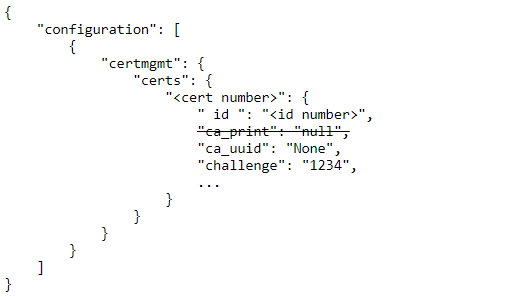
PUT
PUT replaces an entire individual config with the given payload. It can also be used to resume the sync on a suspended device.
As indicated in the schema, only two fields are writable: configuration (the
individual config) and suspended. It is not necessary to provide both with
PUT. You can PUT just the configuration to change the individual config, or just
the suspended field to resume sync. If you include any other field in your
PUT request payload, you get a 409 Conflict.
HTTP status codes:
202 Accepted # Success
400 Bad Request # Invalid config request
401 Unauthorized # Incorrect or missing X-ECM-API-ID or X-ECM-API-KEY headers
403 Forbidden # Invalid URL or resource not visible
405 Method Not Allowed # URL did not include an /<id>/ in the path
409 Conflict # Invalid API or config request
You cannot PUT to more than one configuration manager at a time. This is acceptable:
> PUT https://www.cradlepointecm.com/api/v2/configuration_managers/34365/
These are not acceptable and return a 405 Method Not Allowed:
> PUT https://www.cradlepointecm.com/api/v2/configuration_managers/
> PUT https://www.cradlepointecm.com/api/v2/configuration_managers/?synched=false
> PUT https://www.cradlepointecm.com/api/v2/configuration_managers/56/
A 409 Conflict can mean that the request is trying to set an invalid config, and the problem is something inside the config body. The response includes the validation error. For example:
> PUT https://www.cradlepointecm.com/api/v2/configuration_managers/2/
> {"configuration": [{"foo": "bar"}, []]}
< 409 Bad Request
< {
< "errors" : [
< {
< "configuration" : {
< "message" : "cannot set foo to bar: invalid path",
< "reason" : "invalid path",
< "value" : "bar",
< "path" : [
< "foo"
< ]
< }
< }
< ],
< "exception" : {
< "message" : "bad or missing data",
< "type" : "validation"
< }
< }
See here for a complete catalog of config validation errors.
Other URL parameters:
fields # list of fields to return (for partial returns)
Because PUT is only supported on one configuration manager at a time, the standard filter and paging options do not apply.
See here for an explanation of the example format.
PUT Example: A Simple Config
This enables GPS in the individual config:
> PUT https://www.cradlepointecm.com/api/v2/configuration_managers/17/?fields=configuration
> {
> "configuration": [
> {
> "system": {
> "gps": {
> "enabled": true
> }
> }
> },
> []
> ]
> }
< 202 Accepted
< {
< "configuration": [
< {
< "system": {
< "gps": {
< "enabled": true
< }
< }
< },
< []
< ]
< }
(The fields=configuration URL option is telling NetCloud Manager to reply with only the
configuration field, otherwise it would return the entire config manager
object. For brevity, the PUT examples always use this technique.)
If the request actually changes the config—which is usually the intent—the following changes take place:
- the
targetfield is updated - the
version_numberfield is incremented - the
synchedfield is set to false - the
pendingfield shows the changes that will be (or already have been) sent to sync the device
If the request does not change the config, meaning it already matches the request payload, then nothing changes.
Since only system.gps.enabled is set, all other individual config settings will be unassigned. That means they will be determined by the group config. If there is no group config, or if the group config also leaves a setting unassigned, then the default value applies.
It is important to understand that for PUT, not specifying a config value is equivalent to removing it from the individual config, if it was there. PATCH is different, as discussed below.
PUT Example: A Complicated Config
The following example config removes the default Guest LAN and sets up LAN port 4 on a VLAN to pass traffic to the WAN. It does this by performing the following actions:
- Removes the default Guest LAN
- Moves port 4 from the set of normal LAN ports to a new VLAN named "aleph"
- Assigns the aleph VLAN to a new LAN interface named "Aleph LAN"
- Adds a new firewall zone for the Aleph LAN
- Adds a forwarding rule from the aleph zone to the WAN zone
The request:
> PUT https://www.cradlepointecm.com/api/v2/configuration_managers/2/?fields=version_number
> {
> "configuration": [
> {
> "lan": {
> "00000001-2a38-3724-a6fa-02dfdfbc129e": {
> "_id_": "00000001-2a38-3724-a6fa-02dfdfbc129e",
> "devices": [
> {
> "type": "ethernet",
> "uid": "aleph"
> }
> ],
> "dhcpcd": {},
> "enabled": true,
> "ip_address": "192.168.20.1",
> "name": "Aleph LAN",
> "netmask": "255.255.255.0"
> }
> },
> "security": {
> "zfw": {
> "forwardings": {
> "00000004-356d-30f0-962f-bb705dfddfc9": {
> "_id_": "00000004-356d-30f0-962f-bb705dfddfc9",
> "dst_zone_id": "00000002-695c-3d87-95cb-d0ee2029d0b5",
> "enabled": true,
> "filter_policy_id": "00000000-77db-3b20-980e-2de482869073",
> "src_zone_id": "00000005-e091-3d73-80d1-9a51d6143759"
> }
> },
> "zones": {
> "00000005-e091-3d73-80d1-9a51d6143759": {
> "_id_": "00000005-e091-3d73-80d1-9a51d6143759",
> "devices": [
> {
> "trigger_field": "config_id",
> "trigger_group": "lan",
> "trigger_neg": false,
> "trigger_predicate": "is",
> "trigger_value": "00000001-2a38-3724-a6fa-02dfdfbc129e"
> }
> ],
> "name": "aleph"
> }
> }
> }
> },
> "vlan": {
> "2": {
> "mode": "lan",
> "ports": [
> {
> "mode": "tagged",
> "port": 4
> }
> ],
> "uid": "aleph",
> "vid": 3
> }
> }
> },
> [
> ["vlan", 1, "ports", 3],
> ["lan", "00000001-0d93-319d-8220-4a1fb0372b51"]
> ]
> ]
> }
< 202 Accepted
< {
< "version_number" : 29
< }
The removals are processed by the device first. Removals must refer to elements which exist in the device's default config. The following elements exist in the default configuration:
[
["vlan", 1, "ports", 3],
["lan", "00000001-0d93-319d-8220-4a1fb0372b51"]
]
To understand these examples, it is necessary to understand what the default
config looks like. In this case the device is an MBR1400 router running 5.4.0
firmware. The default vlan array looks like this:
[
{
"uid" : "wan",
"mode" : "wan",
"vid" : 1,
"ports" : [
{
"port" : 0,
"mode" : "untagged"
}
]
},
{
"mode" : "lan",
"uid" : "lan",
"ports" : [
{
"mode" : "untagged",
"port" : 1
},
{
"port" : 2,
"mode" : "untagged"
},
{
"port" : 3,
"mode" : "untagged"
},
{ \
"port" : 4, \ This is vlan.1.port.3
"mode" : "untagged" /
} /
],
"vid" : 2
}
]
vlan is an array, and ["vlan", 1, ...] refers to the entry at
offset 1. Offsets start at 0, so 1 means the second entry. Within each vlan
entry, there is another array for the ports. So ["vlan", 1, "ports", 3] means "The port at offset 3 in the vlan at offset 1". In this default config, that is port 4,
and it is "untagged". That is what will be removed first.
The next removal looks very different:
["lan", "00000001-0d93-319d-8220-4a1fb0372b51"]. It is obviously trying to
remove something from the default lan array, but is referring to the LAN
it wants to remove not by its offset in the array, but by it's unique _id_
field value. "00000001-0d93-319d-8220-4a1fb0372b51" is the _id_ for the Guest
LAN, as indicated by the default config, shown here in part:
"lan": [
{
"name": "Primary LAN",
"_id_": 00000000-0d93-319d-8220-4a1fb0372b51"
},
{
"name": "Guest LAN",
"_id_": 00000001-0d93-319d-8220-4a1fb0372b51"
}
]
If an array contains elements with an _id_ field, then removals can refer to
them by this instead of using the offset. Whenever a config is generated by the
NetCloud Manager UI, it uses the _id_ in its removals whenever possible.
After processing the removals, the device applies all the updates in one
operation. This part of the config tells it to add a new entry to the vlan
array at offset 2:
"vlan": {
"2": {
"mode": "lan",
"ports": [
{
"mode": "tagged",
"port": 4
}
],
"uid": "aleph",
"vid": 3
}
}
Notice that the "2" (the key to the dict) is in quotes, like a string, whereas
in the removal ["vlan", 1, "ports", 3] the offsets are not quoted. This is
not a mistake and is important. If the "2" is not quoted in the updates, then it is not valid JSON, and you will get a 400 Bad Request in response to your PUT.
Compare adding the vlan entry to adding the lan and security
entries. Instead of using a quoted number, these use a UUID as the key. The key
value corresponds exactly to the _id_ values inside the entries:
"lan": {
"00000001-2a38-3724-a6fa-02dfdfbc129e": {
"_id_": "00000001-2a38-3724-a6fa-02dfdfbc129e",
<...etc...>
This may seem like senseless repetition but it is required.
When adding an entry to an array that supports _id_ fields, you must provide
a UUID or the result is a validation error. The _id_ is necessary to
make it clear which entry the update is referring to.
By now it is probably clear that manually building a configuration is not easy. A better approach is to use the NetCloud Manager UI to create a configuration to serve as a template and then to modify it as necessary for different devices. A typical workflow might be:
- Use the NetCloud Manager config editor to create a config on one device.
- Call
GET https://www.cradlepointecm.com/api/v2/configuration_managers/123/to download the config from the device. - Edit the downloaded copy.
- Call
PUT https://www.cradlepointecm.com/api/v2/configuration_managers/456/to upload the edited config to a different device.
PUT Example: Resume Sync
To restart the sync cycle on a suspended device after fixing its config:
> PUT https://www.cradlepointecm.com/api/v2/configuration_managers/2/?fields=suspended
> {
> "suspended": false
> }
< 202 Accepted
< {
< "suspended" : false
< }
This only works if a device is online. If the device is offline, it stays suspended.
PUT Example: Clearing the Config
To wipe the individual config back to defaults, just PUT an empty diff:
> PUT https://www.cradlepointecm.com/api/v2/configuration_managers/123/?fields=configuration
> {
> "configuration": [{}, []]
> }
< 202 Accepted
< {
< "configuration": [{}, []]
< }
PUT Example: Manually Suspend Sync
You can force NetCloud Manager to stop syncing a device through the API. Why would you stop the syncing of a device? This is useful if you don't want devices to sync until you are done making and testing configuration changes on a test device or you only want to sync devices at certain times.
> PUT https://www.cradlepointecm.com/api/v2/configuration_managers/2/?fields=suspended
> {
> "suspended": true
> }
< 202 Accepted
< {
< "suspended" : true
< }
PATCH
PATCH also changes the config. The difference between PUT and PATCH is in how they treat the parts of the config that are not mentioned in the request. PUT resets anything not mentioned back to defaults. PATCH leaves it alone.
For example, the following PUT call resets the entire individual config back to defaults:
PUT https://www.cradlepointecm.com/api/v2/configuration_managers/123/
{"configuration": [{}, []]}
And this will do nothing at all:
PATCH https://www.cradlepointecm.com/api/v2/configuration_managers/123/
{"configuration": [{}, []]}
PATCH is the operation to use when you want to adjust an existing config. PUT is what you should use to replace an existing config.
Note that you can't remove anything with PATCH; you can only add or update changes.
HTTP status codes:
202 Accepted # Success
400 Bad Request # Invalid config request
401 Unauthorized # Incorrect or missing X-ECM-API-ID or X-ECM-API-KEY headers
403 Forbidden # Invalid URL or resource not visible
405 Method Not Allowed # URL did not include an /<id>/ in the path
409 Conflict # Invalid API request
Like PUT, PATCH cannot operate on more than one configuration manager at a time. For this reason it also does not support the URL options for filtering or paging.
Also like PUT, it returns a 400 Bad Request if it detects an invalid config.
Unlike PUT, PATCH never returns a payload in its reply. The fields URL option
is therefore meaningless to PATCH.
See the here for an explanation of the example format.
Notes on using arrays vs objects when making PATCH requests
While PATCH requests can use both arrays and objects in their request bodies, there are some notable differences between these data structures that affect how PATCH requests work on data.
Arrays are ordered based on implicit, zero-based numeric keys where the ordering of data isn't easily ascertained without knowing the ordering in advance. Due to this, when using an array in a PATCH body the entire array is replaced with successful a PATCH request.
Objects, however, do contain explicit keys. PATCH requests that use objects can specify the index/value pairs to update in the array and thus only update those specified values instead of replacing the entire array.
For example, PATCHing with a body containing an object like this
{
"0": "value for data at position 0",
"1": "value for data at position 1"
}
results in an array like this:
["value for data at position 0", "value for data at position 1"]
PATCH Example: Set Primary LAN IP Address
Change the IP address of the Primary LAN to 192.168.30.1, leaving the other parts of the diff the same. Note the reply contains the entire diff; in this example it shows that PUT Example 1 to add a third LAN was already done, and the PATCH is an incremental change on top of that:
> PATCH https://www.cradlepointecm.com/api/v2/configuration_managers/1234/
> {
> "configuration": [
> {
> "lan": {
> "00000000-0d93-319d-8220-4a1fb0372b51": {
> "_id_": "00000000-0d93-319d-8220-4a1fb0372b51",
> "ip_address": "192.168.30.1"
> }
> }
> },
> []
> ]
> }
< 202 Accepted
This example uses the Primary LAN's _id_ value as the key. When using this approach, you must include the _id_ field itself as part of the request
or you will get a validation error:
{
"exception" : {
"message" : "invalid literal for int() with base 10: '00000000-0d93-319d-8220-4a1fb0372b51'",
"type" : "error"
},
"errors" : [
{
"path" : "https://www.cradlepointecm.com/api/v2/configuration_managers/2/"
}
]
}
PATCH Example: Insert a LAN
PATCH supports inserting new array elements:
{
"configuration": [
{
"lan": {
"00000002-2a38-3724-a6fa-02dfdfbc129e": {
"_id_": "00000002-2a38-3724-a6fa-02dfdfbc129e",
"ip_address": "192.168.40.1",
"name": "Gamma",
"netmask": "255.255.255.0",
"dhcpd": {
"enabled": true
},
"devices": []
}
}
},
[]
]
}
Group Configurations
A group's config is part of the groups resource:
> GET https://www.cradlepointecm.com/api/v2/groups/35/?fields=configuration
< 200 Ok
< {
< "configuration" : [
< {
< "system" : {
< "logging" : {
< "level" : "debug"
< }
< },
< "webfilter" : {
< "proxy" : {
< "https_filtering" : true
< }
< }
< },
< []
< ]
< }
GET, PUT, and PATCH work the same for groups as for configuration_managers.
Use Cases
The following sections contain examples of how to make various configuration changes using the API.
Get the pending configuration for a particular device
If the configuration_manager ID is known:
GET https://www.cradlepointecm.com/api/v2/configuration_managers/1106/?field=pending
If the configuration_manager ID is not known, query the configuration_managers by device ID. The result will be a
list of one element, such as:
> GET https://www.cradlepointecm.com/api/v2/configuration_managers/1106/?field=pending
< 200 Ok
< {
< "data" : [
< {
< "pending" : [
< {
< "system" : {
< "logging" : {
< "level" : "debug"
< }
< },
< "ecm" : {
< "config_version" : 9
< }
< },
< []
< ]
< }
< ],
< "meta" : {
< "offset" : 0,
< "previous" : null,
< "next" : null,
< "limit" : 20
< }
< }
Get the actual config on all devices on a nightly basis
Page through the configuration_managers using limit and offset. To
associate each result with its device ask for some unique identifier, such as
the router.id or router.mac or router.name:
GET https://www.cradlepointecm.com/api/v2/configuration_managers/?fields=actual,router.id,router.mac,router.name&limit=200&offset=0
GET https://www.cradlepointecm.com/api/v2/configuration_managers/?fields=actual,router.id,router.mac,router.name&limit=200&offset=201
... etc ...
GET https://www.cradlepointecm.com/api/v2/configuration_managers/?fields=actual,router.id,router.mac,router.name&limit=200&offset=12000
Read or modify a "golden" config
GET https://www.cradlepointecm.com/api/v2/groups/123/?fields=configuration
# modify it for group 456
PUT https://www.cradlepointecm.com/api/v2/groups/456/
# modify it for group 789
PUT https://www.cradlepointecm.com/api/v2/groups/789/
... etc ...
Change the WiFi SSID and WPA2/PSK passkey on specific routers
PUT and Patch require the URL of the configuration_managers ID endpoint and do not support filtering by router.id, router.mac, or router.name.
> PUT https://www.cradlepointecm.com/api/v2/configuration_managers/1234/
> PATCH https://www.cradlepointecm.com/api/v2/configuration_managers/1234/
> {
> "configuration": [
> {
> "wlan": {
> "radio": {
> "0": {
> "bss": {
> "0": {
> "ssid": "MBR1400-8c1",
> "wpapsk": "t311-n00ne"
> }
> }
> }
> }
> }
> },
> []
> ]
> }
< 202 Accepted
Add user
This and the following examples work the same way with PATCH or PUT as all the previous examples. For brevity, only the payload is shown.
{
"configuration": [
{
"system": {
"pci_dss": true,
"users": {
"1": {
"group": "admin",
"password": "SuperDuper1",
"username": "super"
}
}
}
},
[]
]
}
Static IP for Ethernet WAN using WAN rule
Configuring the static IP on the Ethernet WAN device requires setting the
ip_override section of its corresponding WAN rule. The WAN rules changed
somewhat with firmware version 6.0. The wan.rules path was replaced with
wan.rules2, and the _id_ of the rule dealing with Ethernet WAN also changed
as shown in the examples that follow.
5.0 <= Firmware < 6.0
{
"configuration": [
{
"wan": {
"rules": {
"00000001-dea3-3ccd-a78d-e0196084396f": {
"_id_": "00000001-dea3-3ccd-a78d-e0196084396f",
"ip_mode": "static",
"static": {
"dns": {
"0": {
"ip_address": "172.21.21.50"
},
"1": {}
},
"gateway": "172.19.8.1",
"ip_address": "172.19.9.30",
"netmask": "255.255.252.0"
}
}
}
}
},
[]
]
}
Firmware >= 6.0
Change rules to rules2 and change the _id_ field and key. The dns
section is not required like it is in older versions, which will accept the
config without DNS but may fail to connect, resulting in a
config rollback.
{
"configuration": [
{
"wan": {
"rules2": {
"00000000-a81d-3590-93ca-8b1fcfeb8e14": {
"_id_": "00000000-a81d-3590-93ca-8b1fcfeb8e14",
"ip_mode": "static",
"static": {
"ip_address": "172.19.9.30",
"netmask": "255.255.252.0"
}
}
}
}
},
[]
]
}
Setting the APN for modem using LTE defaults WAN rule
The APN must be set in the WAN rule corresponding to the modem it is for. For
example, to set it for an LTE modem, use the WAN rule with _id_
"00000002-dea3-3ccd-a78d-e0196084396f":
5.0 <= Firmware < 6.0
{
"configuration": [
{
"wan": {
"rules": {
"00000002-dea3-3ccd-a78d-e0196084396f": {
"_id_": "00000002-dea3-3ccd-a78d-e0196084396f",
"modem": {
"apn_mode": "manual",
"manual_apn": "myapn"
}
}
}
}
},
[]
]
}
Firmware >= 6.0
Change rules to rules2 and change the _id_ field and key.
{
"configuration": [
{
"wan": {
"rules2": {
"00000002-a81d-3590-93ca-8b1fcfeb8e14": {
"_id_": "00000002-a81d-3590-93ca-8b1fcfeb8e14",
"modem": {
"apn_mode": "manual",
"manual_apn": "myapn"
}
}
}
}
},
[]
]
}
Appendix
Format of Examples
There are many REST API clients available on the web or as browser plugins. They all differ slightly but provide the same common elements of method, headers, URL, payload, and status code. Rather than showing the syntax for a particular tool, this document uses the following format for all examples.
First, examples appear in monospace font. The first character of each line is
either > or < and indicates the direction of travel, either
client-to-server or server-to-client, respectively:
> = client to server
< = server to client
The first line is always the method and URL. If there is data to be sent (as in PUT and PATCH), this appears on the following lines going in the same direction. The reply appears on subsequent lines, beginning with the status code and followed by the reply payload, if any. Here's an annotated example, with lines numbered for discussion:
1 > GET https://www.cradlepointecm.com/api/v2/configuration_managers/1/?fields=version_number
2 < 200 Ok
3 < {
4 < "version_number" : 19,
5 < }
Line 1 shows the method (GET) and full URL
(https://www.cradlepointecm.com/api/v2/configuration_managers/1/?fields=version_number) sent from
the client to the server to initiate the request. In this example the
URL is asking for a specific object (with ID 1), and specifying that it only
wants to see the version_number field. This is known as a "partial
result".
Line 2 shows the status code from the server as 200 Ok.
Lines 3—5 are the payload of the reply from the server. For readability, the examples always show the payloads as JSON formatted with line breaks and indentations. Not all clients format the reply like this. For example, curl won't, and neither will most browsers unless you install a plugin. The payload from the server will actually be all on one line with no indentation. The meaning is the same.
The examples do not show the headers required for authentication or
content-type, but they are necessary. As described in the general API v2
documentation (the Sample
Code section is most succinct), all requests to the API must provide a header
each for X-ECM-API-ID, X-ECM-API-KEY, X-CP-API-ID, and X-CP-API-KEY to
authenticate the client. Also, PUT and PATCH requests require a Content-Type
header.
_id_ Fields
Many parts of the device configuration are composed of arrays. Most of these lists are treated more like sets than like arrays, where the order of the elements does not matter and elements must be unique from one another in some way. Order does not matter; as long as nothing inserts or removes elements, the order remains stable.
Some of these arrays are pre-populated with entries by default. For example, if you factory reset most devices, you will find that they have two LAN entries and up to five WAN rules.
In a config diff arrays are always presented as dictionaries. Historically (prior to 5.0) the keys were always string numerals representing the index of the elements. For example:
{
"lan": {
"1" : {
"ip_address" : "192.168.30.1",
"name" : "Office LAN"
}
}
}
This refers to the LAN at index 1 which is the second LAN. In most devices that is the Guest LAN. But not necessarily, if the config has changed from the default. This might be a third LAN inserted before the Guest LAN. It might even be the Primary LAN, if the Guest LAN were somehow re-ordered to come first. This is an aliasing problem, where it is sometimes impossible to tell which element a config diff is referring to just by looking at it. The problem becomes worse when NetCloud Manager begins to layer configs.
The solution, introduced in firmware version 5.0, was to add a unique _id_
field to the elements of lists that have default values. The _id_ is a
UUID. The lists that support them include the lan, wan.rules and various
others, depending on the firmware version and product.
The following example diff illustrates this by referring to the primary LAN by
it's _id_: "00000000-0d93-319d-8220-4a1fb0372b51".
{
"lan": {
"00000000-0d93-319d-8220-4a1fb0372b51" : {
"ip_address" : "192.168.30.1",
"_id_" : "00000000-0d93-319d-8220-4a1fb0372b51",
"name" : "LAN0"
}
}
}
For firmware versions 5.0 and greater this is the unambiguous way to refer to these array elements.
For firmware versions prior to 5.0, these UUID fields are not supported by any arrays, so you must use string numerals to reference their position in the array. The first position is always "0".
The default elements of these lists, such as those that populate the list after a factory reset, all have preassigned _id_ field values. When adding a new
element to such a list, you must provide your own UUID value.
Here's a list of arrays with elements that
use the _id_ field from a recent firmware build (6.1.0) as of this writing:
asavie.tunnels
certmgmt.certs
dns.dnsmasq_options
gre.tunnels
identities.ip
identities.mac
identities.port
lan
openvpn.tunnels
routing.access_list
routing.bgp.access_list
routing.bgp.community_list
routing.prefix_list
routing.route_map
routing.tables
security.app_sets
security.ips.cat_cfg
security.ips.sig_cfg
security.zfw.filter_policies
security.zfw.forwardings
security.zfw.zones
split_dns.domain_lists
split_dns.servers
system.gps.connections
vpn.tunnels
wan.rules
wan.rules2
Firmware Versioning and DTDs
What constitutes a valid configuration? A valid configuration depends on the firmware version and product. Every version of firmware has a Document Type Definition (DTD) that specifies the configuration-tree structure, the types of the elements, any limits on the range of values of elements, and whether an element must be specified or can be left blank. If a configuration does not conform to the DTD, it is invalid.
NetCloud Manager checks for valid configs in the API by checking them against the DTD. However, even if a config conforms to the DTD, it can still be invalid. The devices check for dynamic constraints that can't be expressed in the DTD and may reject a config from NetCloud Manager because one of these checks fails.
For example, all devices currently have the following check:
if `firewall.remote_admin.enabled` is `true` then either
'firewall.remote_admin.secure_only` must be `true` or
`firewall.remote_admin.port` must be provided.
Even though this conforms to the DTD and would be accepted by NetCloud Manager, the device would reject it:
{
"firewall": {
"remote_admin": {
"enabled": true,
"secure_only": false
}
}
}
The DTD can change from one firmware version to another. This changes what constitutes a valid config. When a device's target firmware changes, NetCloud Manager automatically attempts to migrate its configuration to make it compatible with the new version.
The DTD specifies a default value for many fields, including all required
fields. As noted elsewhere it also specifies default elements for some
arrays, such as lan, wan.rules and firewall.zfw.filter_policies. The default elements can be altered or removed. If they are, a factory reset of the
device restores them. In NetCloud Manager, clearing configs has a similar effect.
Suspended Sync
If NetCloud Manager tries to sync a device to an invalid config, the device rejects
it. NetCloud Manager stops trying to sync the device and marks it as "suspended", as
shown in the config_status field of the device's endpoint. For example,
https://www.cradlepointecm.com/api/v2/routers/<router-id>.
To understand why a device was suspended due to an invalid config, check the device's "Configuration Rejected" alert. This alert contains details about why the device rejected the config. The alert information typically references the field that failed their dynamic validation checks. You can access a device's alerts through the NetCloud Manager ALERTS & LOGS page or through the alerts endpoint.
Once the problem is identified, the configuration should be changed to remove the error.
Finally, to resume sync from the API, do a PUT with the suspended field set
to False:
PUT https://www.cradlepointecm.com/api/v2/configuration_managers/1234/
{
"suspended": false
}
Diffs
A configuration diff describes how the configuration differs from the default for that firmware version. It is a list of two elements. The first element is called the update dictionary. The second element is called the removal list.
A diff is like a UNIX patch. It can be applied to an existing configuration. When applied, every path in the removals list is removed in the specified order. Then, every key/value pair in the update dictionary is applied. The update tries to maintain existing elements, and only update exactly what is specified.
For example if a configuration looks like this:
{
"a": {
"b": 1,
"c": 2
},
"d": {
"e": "hi",
"f": "there"
}
}
And the diff being applied looks like this:
[
{
"a": {
"d": 4,
"c": 3
}
},
[
["d", "e"]
]
]
When applied, the diff will first remove element d.e, then, in no particular order, it will change element a.c and insert element a.d. Elements a.b and d.f will be left as they are:
{
"a": {
"d": 4,
"c": 3,
"b": 1
},
"d": {
"f": "there"
}
}
If a path in the removal list does not exist in the configuration, this is an error. If an element in the update dictionary is not described by the firmware's DTD, or if it is of the wrong type, that is also an error.
An empty configuration diff looks like this:
[{}, []]
Group/Individual Layering
Suppose the device is put into a group, and the group has a configuration like this:
# Group config
{
"a": {
"b": 1
"c": 2
}
}
If you GET the device's configuration, it will look exactly like that. Now suppose you PATCH the following to the device's configuration:
# Patch to config
{
"a": {
"b": 3,
"d": 4
}
}
NetCloud Manager will save this as the device's individual configuration and update the target by layering it over the group. Now if you GET the device's configuration, it will look like this:
# Target config
{
"a": {
"b": 3,
"c": 2,
"d": 4
}
}
NetCloud Manager changed a.b and inserted a.d. It left a.c alone, because the diff didn't mention it.
What would happen if you then changed your mind and PUT with an empty config to the device’s configuration endpoint? If you PUT with an empty config to the device's configuration endpoint, NetCloud Manager would clear the individual configuration, but the group configuration would stay the same. The device's target configuration would go back to just being the group configuration:
# Target config if the individual configuration is cleared
{
"a": {
"b": 1
"c": 2
}
}
If you removed the device from the group instead, only the individual configuration would remain:
# Target config if removed from group
{
"a": {
"b": 3,
"d": 4
}
}
NetCloud Manager removed a.c from the target configuration, because a.c came from the group configuration.
Passwords
If you GET a config that has non-default passwords, the values are not shown. Instead, you will see "*":
> GET https://www.cradlepointecm.com/api/v2/configuration_managers/2/?fields=configuration
< 200 Ok
< {
< "configuration" : [
< {
< "wlan" : {
< "radio" : {
< "0" : {
< "bss" : {
< "0" : {
< "wpapsk" : "*"
< }
< }
< }
< }
< }
< },
< []
< ]
< }
You can still set passwords through the API by sending them as cleartext:
PATCH https://www.cradlepointecm.com/api/v2/configuration_managers/
> {
> "configuration" : [
> {
> "wlan" : {
> "radio" : {
> "0" : {
> "bss" : {
> "0" : {
> "radius0nasid" : null,
> "wpapsk" : "2secret4Usorry"
> }
> }
> }
> }
> }
> },
> []
> ]
> }
< 202 Accepted
They will be automatically encrypted.
Validation Errors
An "invalid path" error is reported anytime a diff refers to something that does not exist in the DTD. It does not matter if the reference is in the updates or the removals. For instance, both updates and removals are invalid here:
[
{
"foo": "bar"
},
[
["baz", 6]
]
]
Other errors are due to a wrong type or value:
empty dict # array can't be an empty dictionary
not a dict # struct must be dictionary
invalid id # _id_ not a UUID
not a string
url must have "http://" or "https://" prefix
invalid url
invalid ip address
invalid ip address or dns name
not a float type
invalid mac address
invalid ipv6 address
too large
negative invalid # ipv6_prefixlen must be >= 0
not an integer
invalid subnet mask
invalid ipv4 address
invalid ip address
invalid option # select value must be from the list
too large (max=n)
number precision exceeded (max bits=n) # u8, s8, u16, etc only allow 8 or 16 bits, etc
too small(min=n)
not a boolean
bad array index
not a list or dict # array must be a dict or list
too short (min length=n)
incorrect padding # encrypted password is corrupted
too long (max length=n)
invalid dns name
Config Rollback
Sometimes the device validates and applies a config, but it is unable to connect to the WAN with the new settings. To protect against this situation, all firmware versions support a config rollback feature. After applying a config from NetCloud Manager, if the device cannot contact NetCloud Manager within 15 minutes, it "undoes" the config change and reverts to the previous working version. When it reconnects to NetCloud Manager after a rollback, it informs NetCloud Manager and config sync on the device is suspended.
Differences from verson 1
Sample version 1.0 resource:
"account" : "/api/v1/accounts/1/",
"actual" : "/api/v1/configuration_managers/2/actual/",
"configuration" : "/api/v1/configuration_managers/2/configuration/",
"id" : "2",
"lock" : "unlocked",
"pending" : "/api/v1/configuration_managers/2/pending/",
"pending_patch" : null,
"resource_uri" : "/api/v1/configuration_managers/2/",
"router" : "/api/v1/routers/2/",
"suspended" : false,
"synched" : true,
"target" : "/api/v1/configuration_managers/2/target/",
"version_number" : 83
Sample version 2.0 resource:
"account" : "https://www.cradlepointecm.com/api/v2/accounts/1/",
"actual" : [{}, []],
"configuration" : [{}, []],
"id" : "1108",
"pending" : [{}, []],
"resource_url" : "https://www.cradlepointecm.com/api/v2/configuration_managers/1108/",
"router" : "https://www.cradlepointecm.com/api/v2/routers/1108/",
"suspended" : false,
"synched" : true,
"target" : [{}, []],
"version_number" : 0
Notable differences:
- The fields that contain configuration diffs (
configuration,actual,target, andpending) are no longer URLs. They are contained right in the resource. - The
pending_patchfield has been removed. The same information is available inpending. resource_urihas been renamedresource_urland is a full URL.- The
accountandrouterfields are full URLs. - The
routersresource does not have a URL link to the correspondingconfiguration_managers. However, you can still find the correspondingconfiguration_managerby querying as shown in the "Change. the WiFi SSID and WPA2/PSK Passkey on Specific Routers" example.
Zscaler Configurations
Zscaler is a cloud-based filtering and security policy application that can be configured on Cradlepoint devices. More details can be found at Zscaler Internet Security.
Zscaler example code
###Zscale Username / Password
{
"configuration": [
{
"dns": {"force_redir": true},
"webfilter": {
"cloudservice": "zsis",
"zsis": {
"dyndns": {"password": "password1", "user_name": "username1"}
}
},
[]
]
}
Hardware Requirements
- Cradlepoint AER 2200
- ZScaler service account
Firmware Version
- The firmware version used for the preparation of this document was NCOS 7.2.70